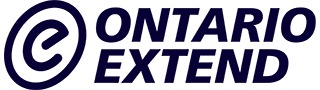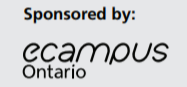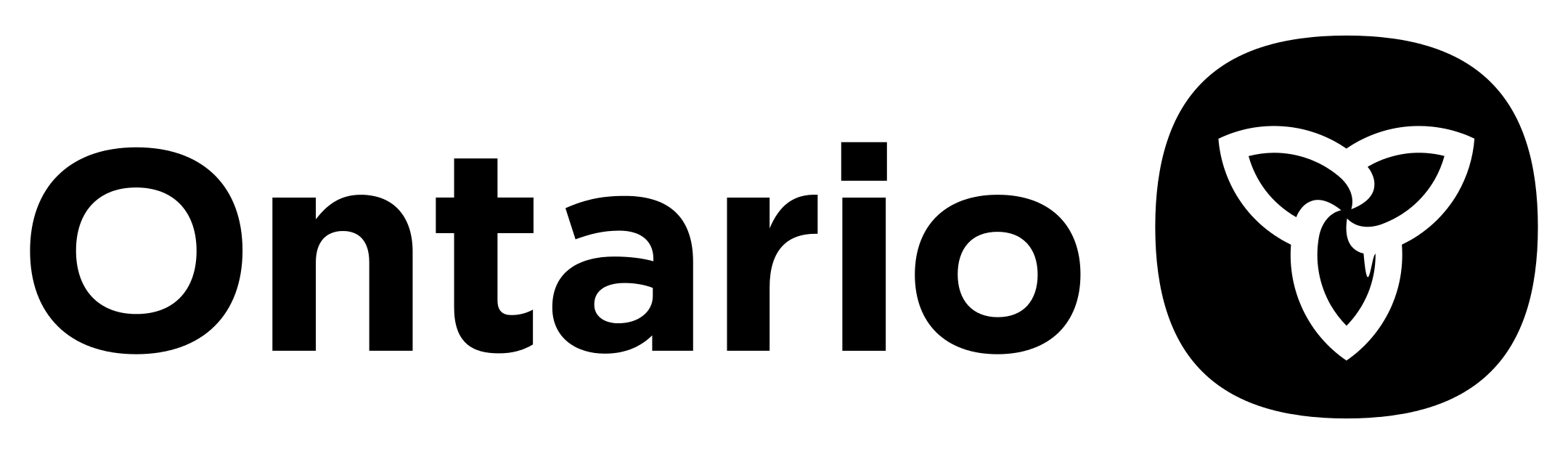Experimenter
Experimenter
Let’s Experiment
Extend Activity

Below you will find a list of experimenter activities that will challenge you to think about the ways in which you have been designing and delivering your course content, as well as the formats, tools, and approaches you have been using. For this module you will complete three experimenter activities.
If you have finished any of the other Extend modules, think back to your work on them! Do you remember being struck with the desire to “experiment” further as you progressed through the different extend activities? Have you been asking yourself whether or not you need to update your approaches to teaching and learning and how you might do this? Are you worried about introducing a new technology tool and how that might integrate with an existing one you are already using?
This module encourages you reflect on those curious questions, start experimenting with different tools, modes and approaches to figure them out, and bask in the eventual glory of the aha educational enlightened moments coming your way. Dive deep and get busy experimenting!
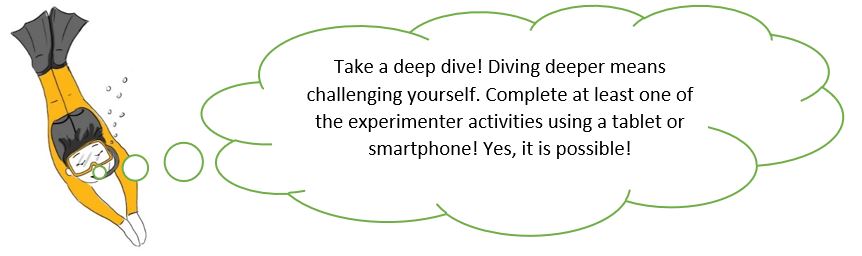
Before you start experimenting, you should explore the new eCampusOntario Extend Toolkit that includes information on all tools used in Ontario Extend as well as other ones recommended to complete module tasks. Other collections are listed below, offering dozens of teaching and learning technology tools with explanations of how and why they might be used in course design, class activities, assessments and so on. The information found in all of these repositories will lend context for completing the experimenter activities below.
| Source | Site |
|
The University of British Columbia – Instructional Support and Informational Technology
|
https://isit.arts.ubc.ca/other-tools-for-teaching-and-learning/
|
|
University of Notre Dame – REMIX
|
https://remix.nd.edu/projects.html
|
|
Top Tools for Learning 2018
|
https://www.toptools4learning.com/
|
|
University of Western Ontario – eLearning Toolkit
|
https://elearningtoolkit.uwo.ca/discover.html
|
After you complete each experimenter task, please post your work as a response to the corresponding link in the Extend Activity Bank. To better appreciate the experience on mobile devices, at least one of your Experimenter activities should be done using a tablet or smartphone.
Also, as evidence of completion of these activities, please plan to share the web address for your response to the corresponding location in the Extend Activity Bank.
1. H5P is a free and open-source content platform independent framework based on the HTML5 standard. You can create a wide range of interactive widgets, such as “find the hotspot” or “fill in the blanks” that can then be used within web sites and LMS platforms (Canvas, Moodle and Blackboard) as well as WordPress. Learn more about the capabilities of H5P content types and explore live demos. We created our own hotspot content type in H5P to share examples of responses to Ontario Extend Module Activities.
eCampusOntario H5P Studio is your one stop shop to create, share, and discover interactive learning objects. This site uses H5P, an open source plugin, to allow content authors to easily create interactive content for their courses or other instructional projects. eCampusOntario H5P Studio is provided as part of our set of Open Publishing tools. This platform was developed by the innovative team at Wilfrid Laurier University Library. For inquiries, please feel to contact us at open@ecampusontario.ca
Your Task: Use the eCampusOntario H5P Studio to create an interactive activity for your class to review for a test or assess prior knowledge about a topic.
Please share your H5P creation as a response to the Going Interactive with H5P activity. As evidence of completion, please plan to enter the web address or uploaded document for your response in the Experimenter badge submission form.
2. Animated GIFs are familiar as expressions of emotion in social media but are also of educational value to as short looping videos to demonstrate a process.
Your Task: Think about a concept or process in the subject you teach or are most interested in. What might you be able to demonstrate in an animated GIF form, one that allows rapid repetition in a few frames? Try the Giphy Make a GIF tool to generate an animated GIF from a section of a video or a series of uploaded photos.
Please share your GIF creation as a response to the A Serious Use For Silly Media activity. As evidence of completion, please plan to enter the web address or uploaded document for your response in the Experimenter badge submission form.
3. Online survey or audience response tools are powerful for capturing opinions and understanding your students or colleagues better.
Your Task: Explore an online survey tool. Experiment by creating and conducting a five-question survey of your peers about ways to use technology-enabled activities.
Users of the Google suite might try Google Forms, which store data in a spreadsheet stored in your drive (and can be embedded in other sites). Other survey tools like Socrative, and Poll Anywhere are specially aimed at collecting audience feedback on mobile devices. See more survey tools listed in the Extend Toolkit.
Please share a link to your survey results as a response to the Surveying activity. As evidence of completion, please plan to enter the web address or uploaded document for your response in the Experimenter badge submission form.
4. A bridge or hook is an effective teaching approach to gain a learner’s attention and build motivation.
Your Task: Create a video, that serves the bridge or hook purpose to welcome students to your course (think course trailer even), or your blog website, with one of the freely available tools highlighted in the Online Lecture Toolkit.
Please share your video as a response to the Come In, Come In! activity. As evidence of completion, please plan to enter the web address or uploaded document for your response in the Experimenter badge submission form.
5. Have you ever taken a photo or created a graphic that you would like to use or found the perfect image on the Internet and wanted to use it?
It is time for you to learn about the location and attribution of openly licensed images (OER Commons) or see the Consider This! activity from the Curator module.
For this activity, experiment by building or customizing an openly licensed graphic or other resource for a concept related to your discipline, and share it via OER Commons, the “public digital library of open educational resources.” Use their Open Resource Builder to assemble and publish your OER.
Build or customize an openly licensed graphic or other resource for your discipline area, and share it via OER Commons. Why share here? It can be part of a global commons of Open Education Resources (worth exploring too).
Please share your OER Commons resource link or upload the PDF it generates as a response to the Built to Share activity. As evidence of completion, please plan to enter the web address or uploaded document for your response in the Experimenter badge submission form.
6. Field work is an immersive and experiential way to engage students in the learning process. However, when you cannot hold a class on the Athabasca Glacier to examine glacial retreat or transport 60 students to Paris, France to study the urban form and function of the city, virtual tours provide a way to create that “in the field” experience.
Your Task: Experiment to create a field work inspired activity for one of your courses using one of the following virtual tour experiences:
- Google Streetview connects with Google’s map service to show fully navigable views of map locations. This offers a means to observe anywhere on earth they have mapped. The Streetview Gallery provides examples of where you can go.
- MapCrunch uses Streetview to transport you to a random location in the world. This might work as a writing prompt or an exercise to explore the cultures where you land.
- Geoguesser provides random Streetview Images from around the world wrapped in a game format for identifying the location.
- Google Museum View uses the same technology to map streets to provide walk through tours of museums around the world.
- Google Map Treks takes to you inside the Taj Mahal, down inside the Grand Canyon, the Sambura National Refuge in Kenya, the Giza Pyramids in Egypt, and more.
- Google Earth lifts you from the streets to explore the entire globe. Explore any location in full 360 degree navigation.
- Google Earth Timelapse provides a way to explore satellite images of different locations over different periods of times.
- Google Tour Creator helps you create your own virtual reality tours.
Explore one or more of these virtual tours and find the web address to one specifically that you could build a lesson on the experience. In your response to the Virtual Field Trips activity describe how you could integrate the tour and what it might offer your students.
As evidence of completion, please plan to enter the web address or uploaded document for your response in the Experimenter badge submission form.
7. An infographic is “data, presented visually, that tells a story” (from Creating Infographics).
Your Task: We have no shortage of tools and articles for how to generate an infographic, but the most important steps happen before you open a tool- identifying your audience, the topic, researching and tracking the data you will use, and planning out the best ways to visualize the information. Experiment by creating an infographic to present data behind or as an explanation of an important concept in your discipline. Recommended tools include Piktochart, Canva, Adobe Spark or other Infographic Tools in the Extend Toolkit.
Please share your infographic as a response to the Information in a Graphic activity. As evidence of completion, please plan to enter the web address or uploaded document for your response in the Experimenter badge submission form.
8. The UDG Agora Challenge Bank is one of our inspirations.
Your Task: This collection of activities (which is much like our own Activity Bank) was created as part of a faculty development program for the University of Guadalajara specifically focused on integration of technologies and strategies that are effective on mobile devices.
Explore the UDG Challenge bank (you can ever try a randomly selected one) and try one of the challenges. When entering your response, be sure to name and link to the specific UDG Agora Challenge you chose.
Please share the details of your completed Agora Project challenge as a response to the Just Like The Agora activity. As evidence of completion, please plan to enter the web address or uploaded document for your response in the Experimenter badge submission form.
9. Creating a Padlet is often described as building a living, breathing web page. You will see it in use the Curator Module.
Your Task: Padlet offers a virtual bulletin board for sharing words, web sites, audio, video, and creating connecting between items. Padlets can be set up to allow contributions without logging on or they can be made private.
See 30 Creative Ways to Use Padlet for Teachers and Students (BookWidgets blog) for specific types of activities educators might create there. These ideas include Brainstorming on a Topic, Online Student Portfolios, Mind Mapping, Book Discussions, Icebreakers, Geocaching, and more.
Experiment by using padlet to create an immersive learning activity that you can test out with your students.
Please share the link for your completed Padlet in a response to the Padlet, Padlet activity. As evidence of completion, please plan to enter the web address or uploaded document for your response in the Experimenter badge submission form.
10. Quizlet began as one learner’s method to improve their learning by creating online vocabulary quizzes and has grown to be a platform for creating sets of practice exercises for any discipline.
Your Task: Interaction types include content review, flashcards, matching games, spelling and more learning tools. Quizlet Live is a platform for producing in class interactive activities.
A good starting point is exploring existing content created by other educators, organized by subject. Then, when you have an idea of what kind of activities you want to experiment with, create a free account and then make you first Quizlet set.
Please share a link to the sample study material you created as a response to the More Than Quizzes activity. As evidence of completion, please plan to enter the web address or uploaded document for your response in the Experimenter badge submission form.
Extend Community

Visit the Extend Community Space Ideas for New Experimenter Activities discussion area (in the #experimenter channel) to identify a new experimenter activity using a technology tool not listed above. Use the new eCampusOntario Extend Toolkit to choose a tool for your activity. Be sure to provide a title and detailed description of this activity in the community space.
Extend Activity

It is now time to reflect on what you have accomplished through your experimentation done for the Experimenter Module!
Prepare a detailed written reflection (~1500 words) that includes responses to the questions below.
- Which three experimenter activities did you choose to complete and why? Include links to your Activity Bank responses.
- Identify and explain at least three learning outcomes you acquired from engaging in these activities. How might you use them going forward in your teaching?
- You were asked to do at least one experimenter activity on a tablet or a smartphone. Identify the activity you did this on and explain the advantages and challenges of using this tool on a mobile device. Comment on how you might be planning your own assignment that would be done on a tablet or a smartphone.
- Using a mobile device, camera, or screencasting software (see the Extend Toolkit for suggestions) create a 3-5 minute video of yourself illustrating how, when designing learning experiences in the future, you will use the technologies, ideas, formats, and/or approaches that you experimented with in this module. Include an example of how you would incorporate this new knowledge into a lesson plan. Get as creative as you wish! Upload your video to YouTube, Vimeo, or any other video hosting site that can create a public link to your video. Include the link for your video in your reflection document.
You can choose to upload your reflection as a document, link to a Google Doc or blog post, or compose it entirely in your response to the I’m an Experimenter! activity.